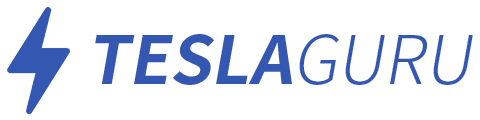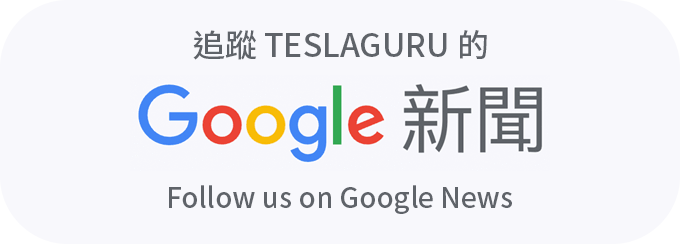大部分使用者只單靠密碼來保護帳戶安全,如果不慎被不肖人士取得或破解密碼,帳戶內的資料將會一覽無遺,甚至讓車輛遭受他人控制。前一段時間,馬斯克在推特上回覆網友,將會盡快提供「兩步驟驗證」給車主。
Elon, say something about the two factor authentication man … is it happening? Last year it depended on some IT system overhaul …
— Vicente Silveira (@vicentes) August 14, 2020
透過兩步驟驗證(多重要素驗證)的保護機制,即使特斯拉帳戶的密碼遭破解,還是必須取得車主的手機或安全金鑰才能登入帳戶。本文將引導您一步步設定並開啟特斯拉帳戶的「多重要素驗證」功能。
開啟 Tesla 帳戶的「多重要素驗證」功能
1. 在手機上下載身份驗證器應用程式,可以搜尋「authenticator app」或「two factor authentication」我們推薦使用 Google Authenticator
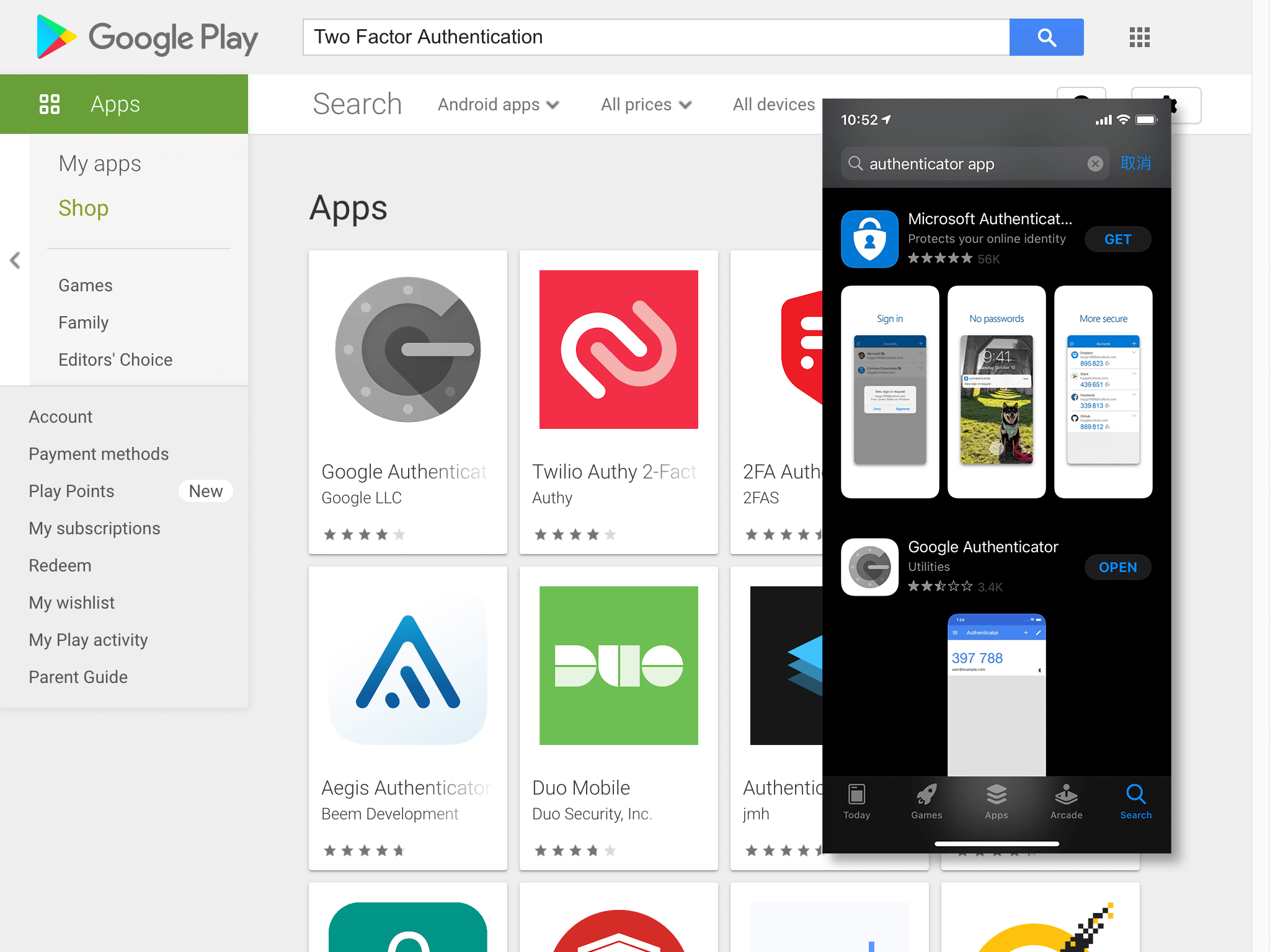
2. 使用電子郵件和密碼 登入 Tesla 帳戶 並點選「帳戶」並在「登入認證」之下,點選「多重要素驗證」>「管理」。
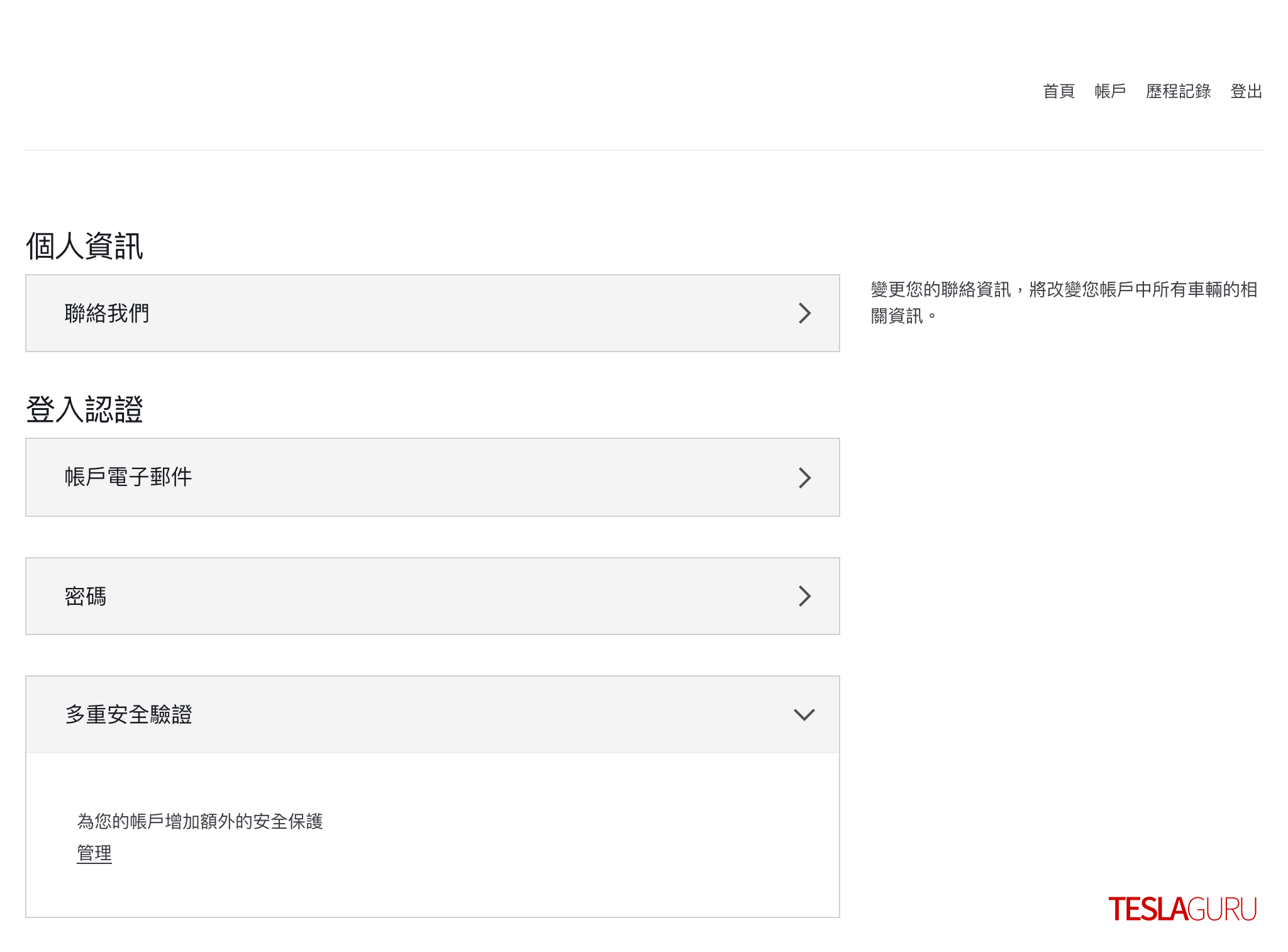
3. 進入到 Tesla 帳戶的多重要素驗證設定頁面,可能是因為還沒有中文翻譯,因此是英文介面,直接點選「NEXT」下一步
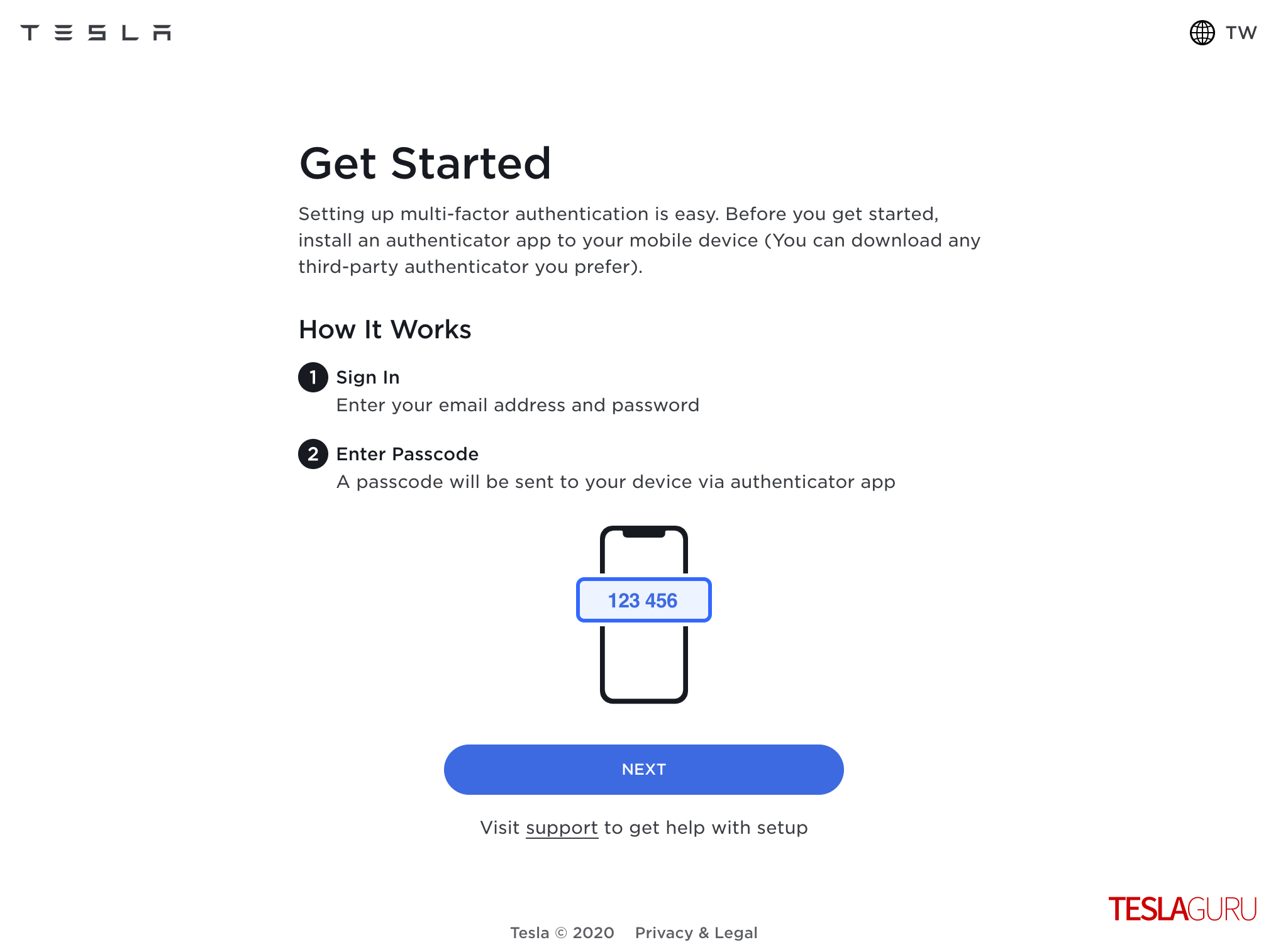
4. 再次輸入帳號密碼認證,並點選「SIGN IN」完成登入。
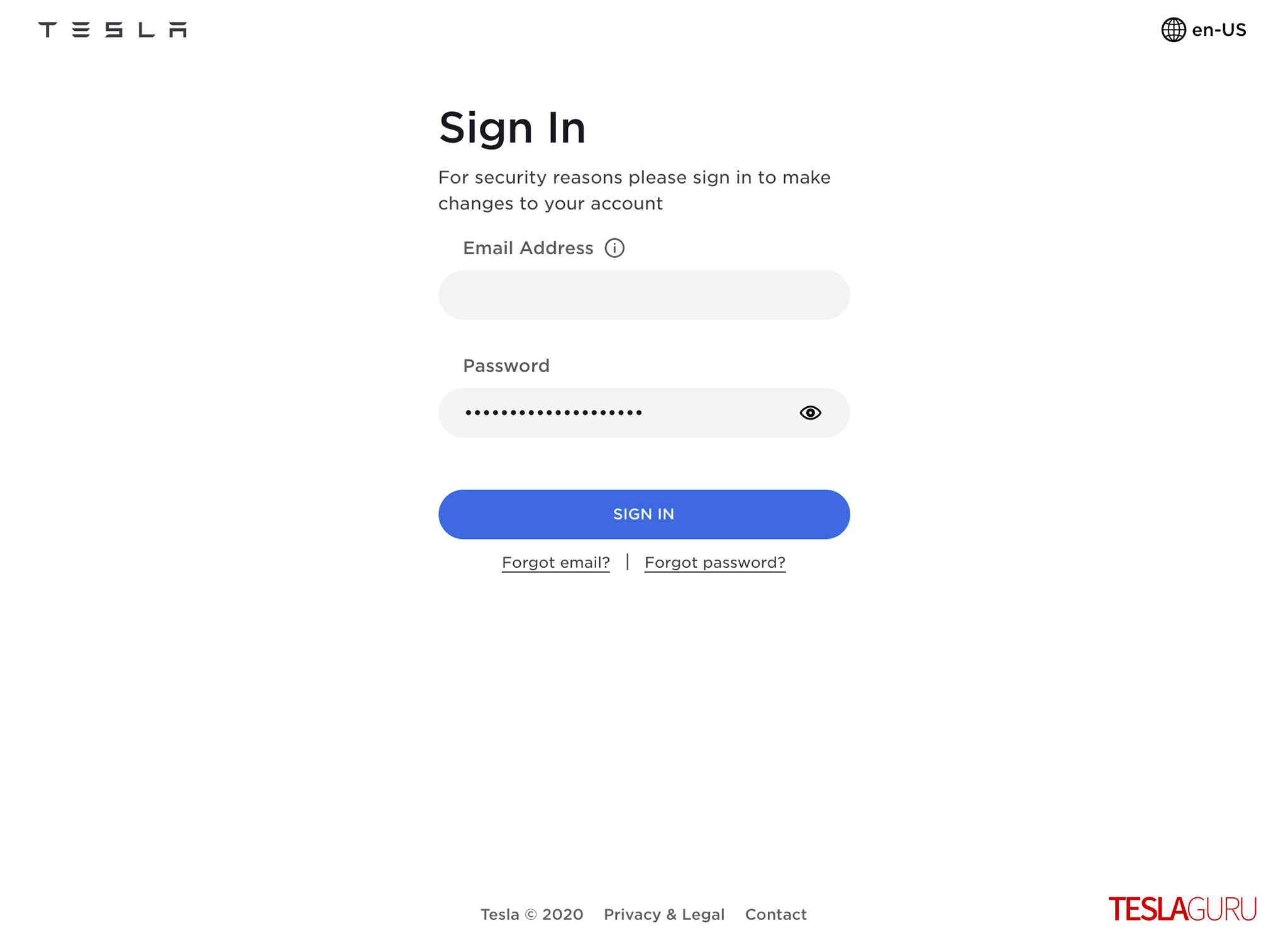
5. 使用剛剛在手機上下載的 Google Authenticator 掃描網頁上的 QR code 進行設定,並點選「NEXT」下一步。
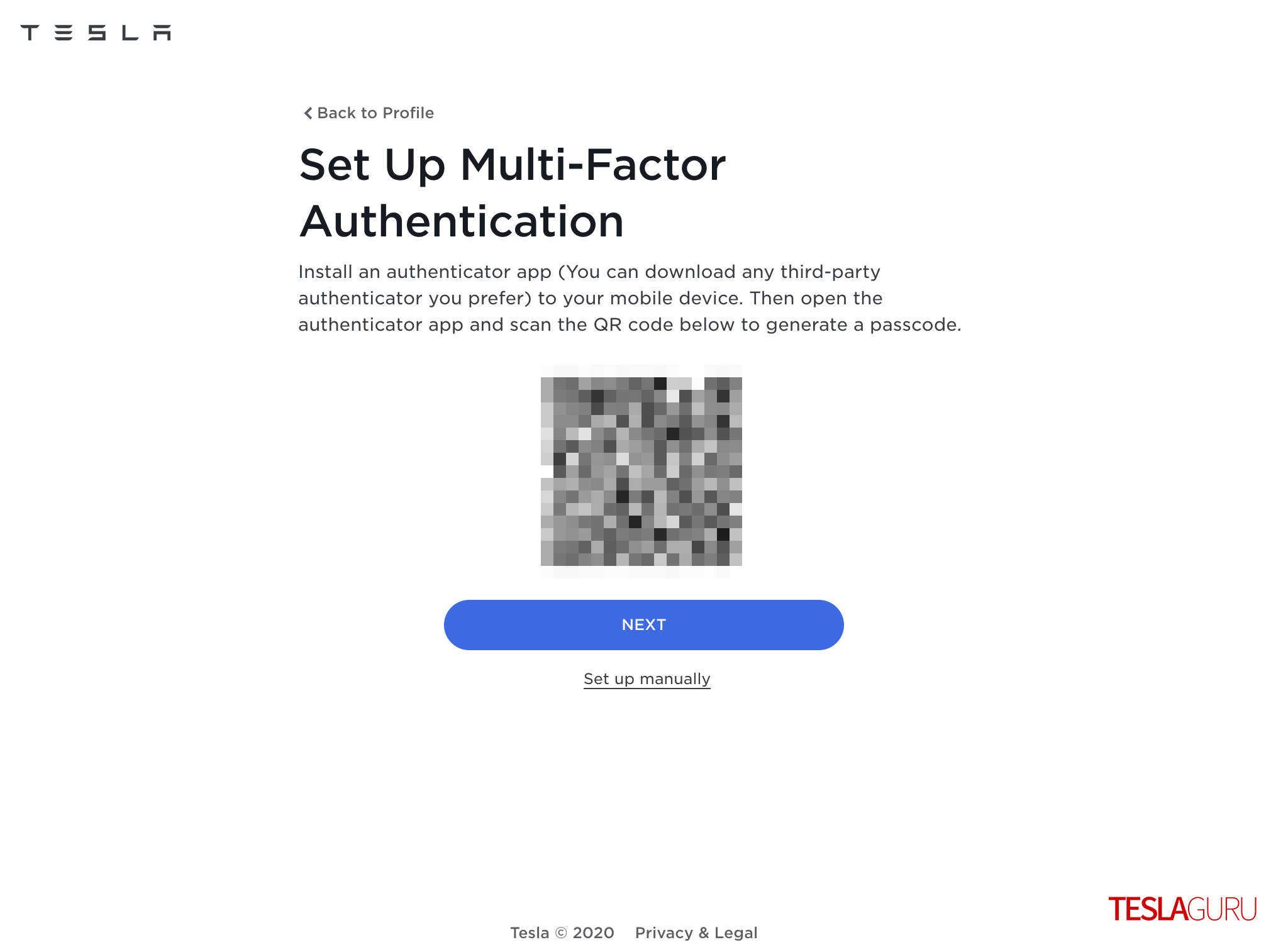
6. 手機上的 Google Authenticator 應該會自動生成一組六位數的驗證碼,並在每 30 秒更新一次,請在驗證碼過期之前在網頁上輸入,並點選「SUBMIT」送出,完成設定。
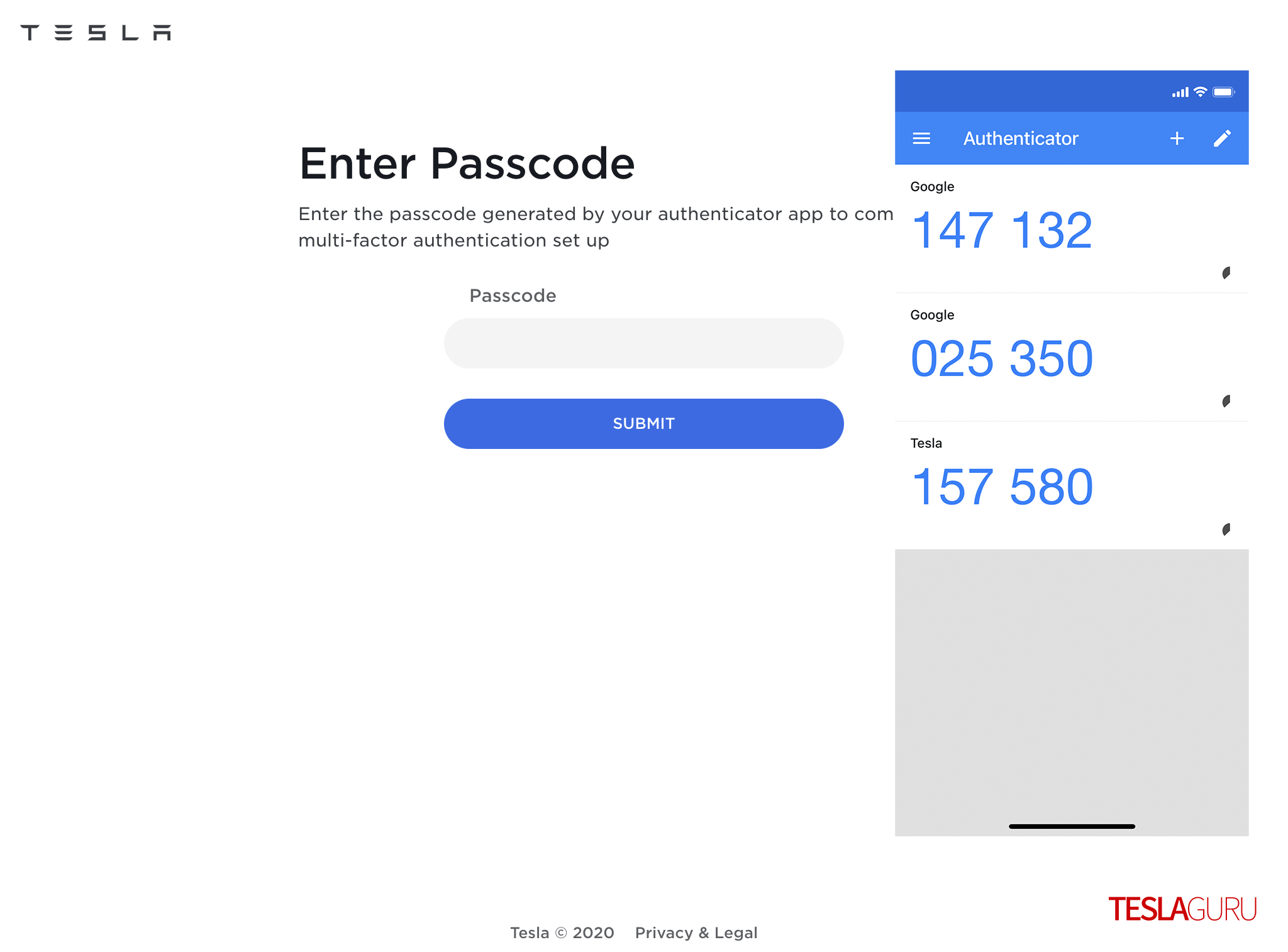
7. 完成設定後,您將會收到電子郵件,確認已經為您的「Tesla 帳戶」啟用多重要素驗證。
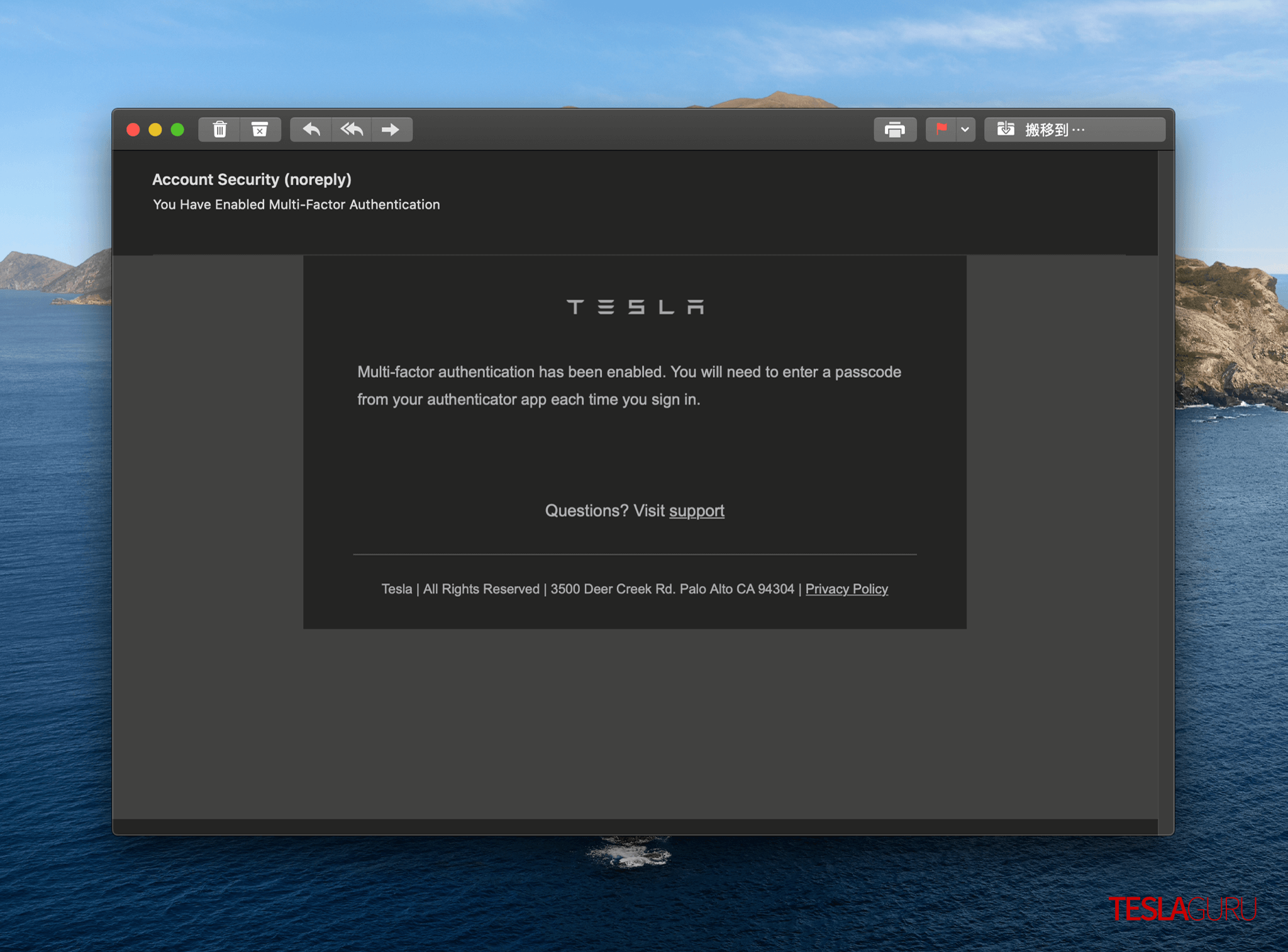
當您下次在陌生的裝置登入 Tesla 帳戶時,輸入完帳號密碼,會另外跳出 2FA 驗證機制,更進階的保護您的帳戶安全。
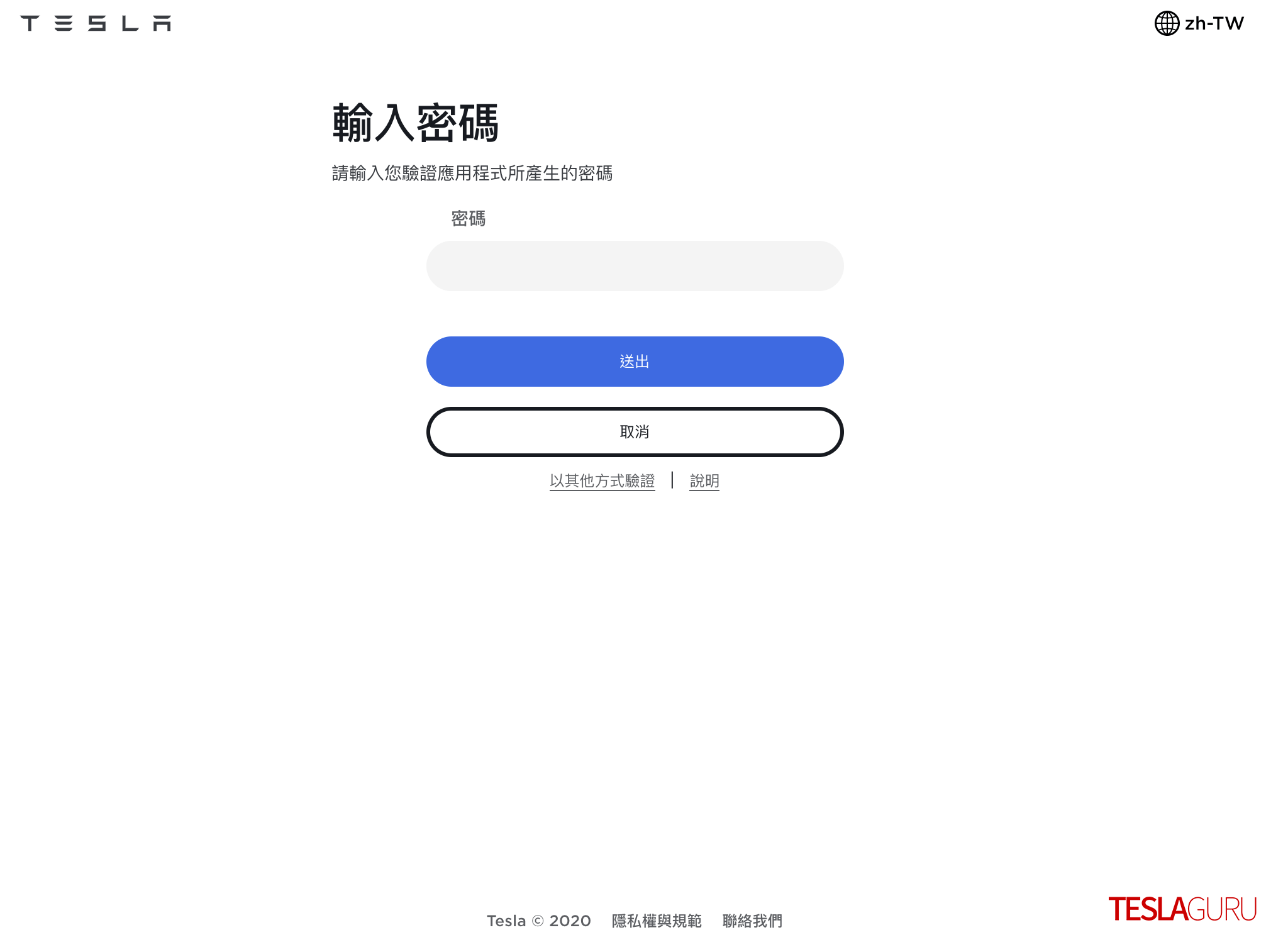
選購特斯拉新車,可使用 TESLAGURU 的推薦連結 於官網訂購,或告知銷售顧問專屬推薦碼「10788」即可獲得 NT$8,000 購車優惠,若您在考慮購車或即將交付新車,可以加入我們的 LINE 官方帳號 領取新車交付指南及相關工具,若有任何問題也可以詢問我們。
如果您覺得 TESLAGURU 的文章對您有幫助,歡迎追蹤 LINE TODAY 並訂閱 Google 新聞,未來搜尋用車知識更容易找到相關文章。